Account unlock vs Password reset through O365
Account unlock process through O365
1. Navigate to passwordreset.microsoftonline.com, enter your corporate email address (username does not work) and type in the characters in the picture, then click on "Next" button.
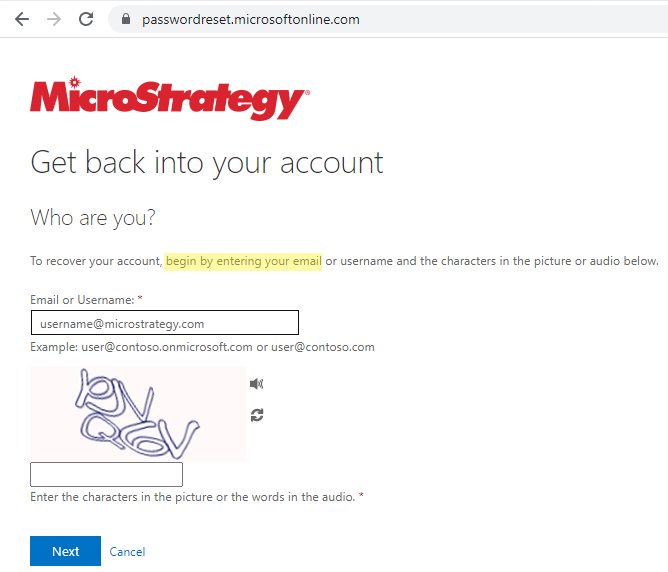
2. Select the option “I know my password, but still can’t sign in”, then click on "Next" button.
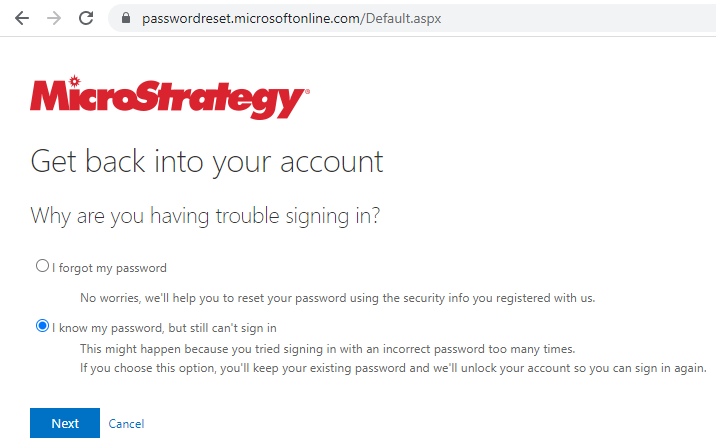
3. Open the Microsoft Authenticator application (MFA) on your mobile device and provide the verification code, or any other method you have set up, then click on "Next" button. Please note you may need to do a second verification step, depending on your account setup.
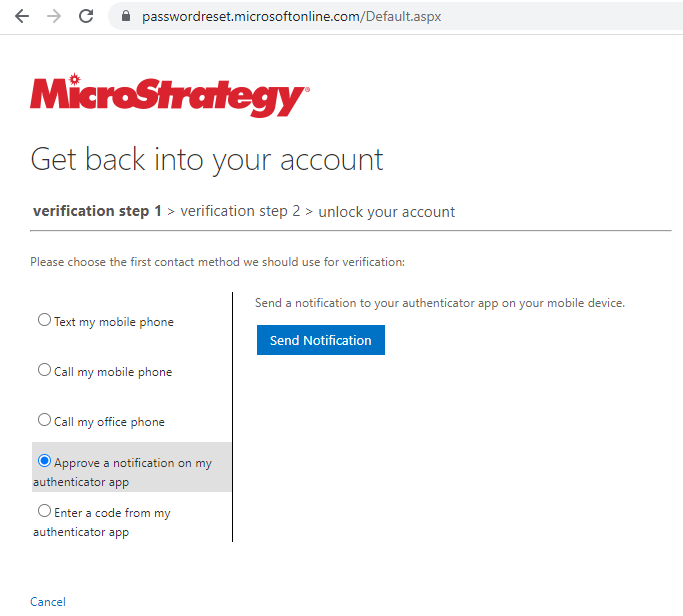
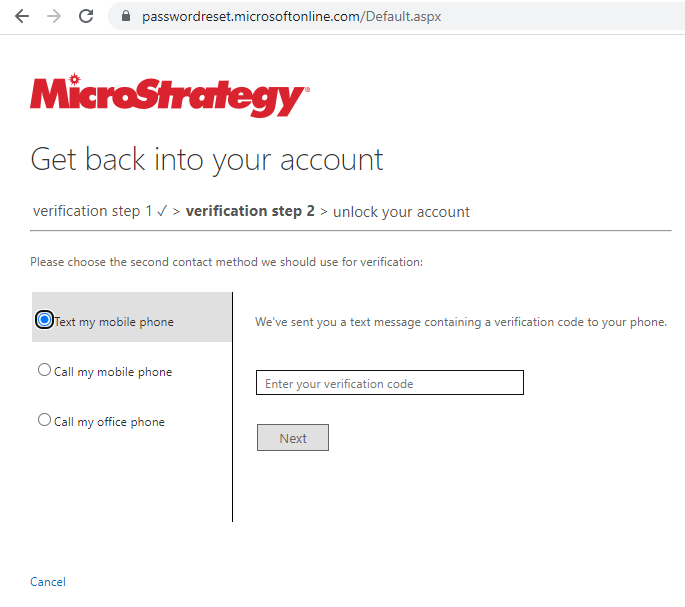
4. Your account is now unlocked.
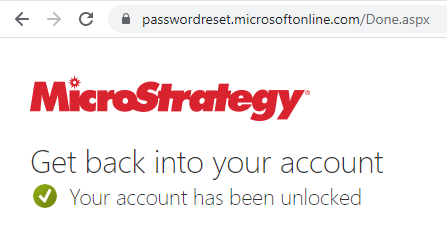
Password reset process through O365
1. Navigate to passwordreset.microsoftonline.com, enter your corporate email address (username does not work) and type in the characters in the picture, then click on "Next" button.
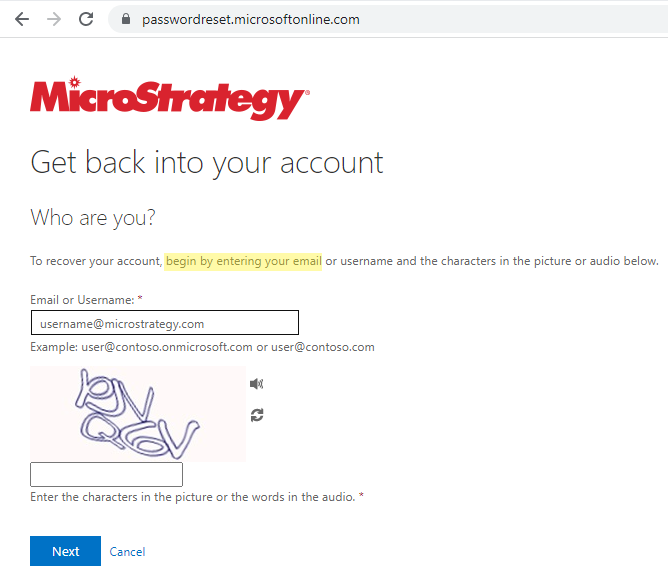
2. Select the option “I forgot my password”, then click on "Next" button.
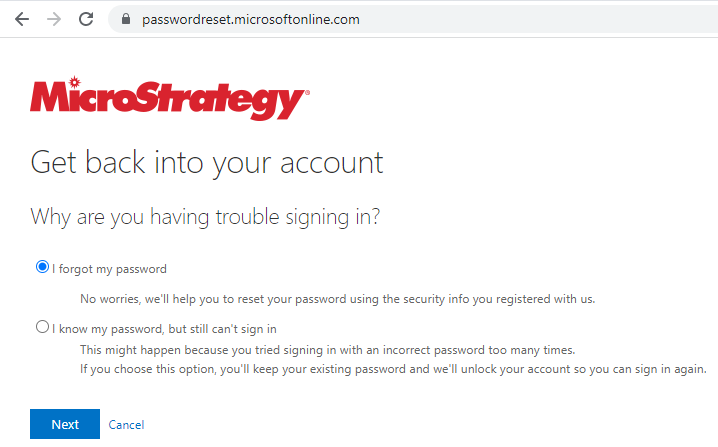
3. Open the Microsoft Authenticator application (MFA) on your mobile device and provide the verification code, or any other method you have set up, then click on "Next" button. Please note you may need to do a second verification step, depending on your account setup.
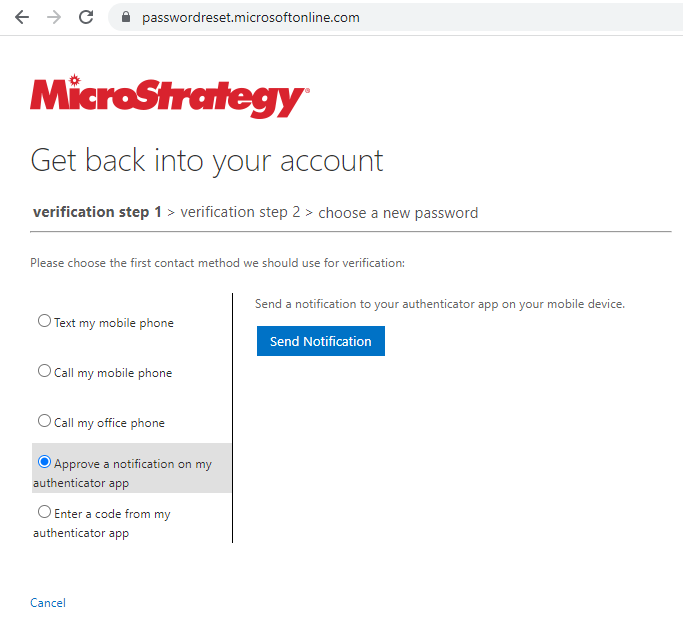
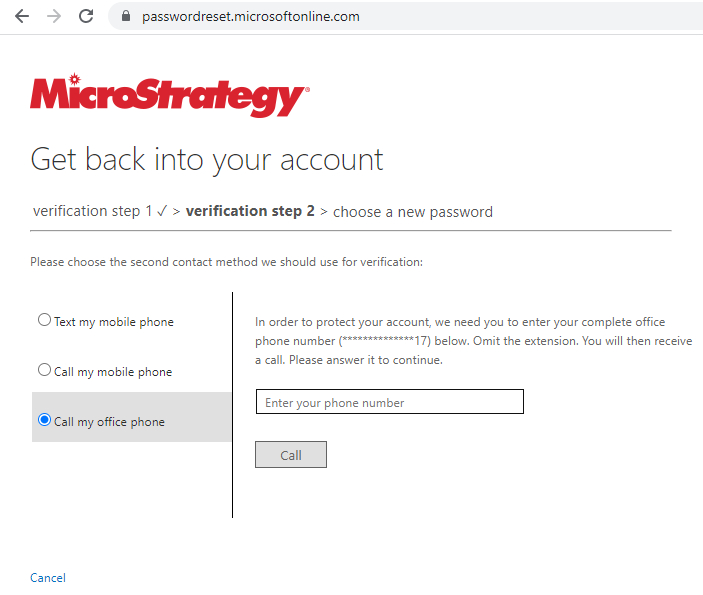
4. Provide a new password twice, then click "Finish" button.
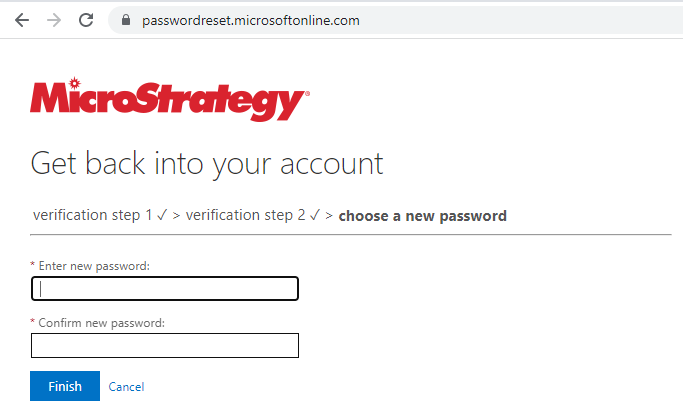
5. Your new password has been now set.
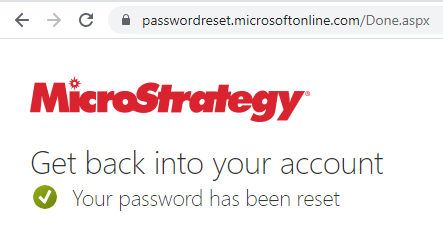
Password synchronization
Windows
1. If you are not on the corporate network, please connect to VPN (GLOBAL PROTECT)
2. Lock your computer by pressing "Windows Key + L"
3. Log back in using your new password
4. Remain on the VPN for about 10 minutes to allow password to sync properly
Mac
1. If you are not on the corporate network, please connect to VPN (GLOBAL PROTECT)
2. Please allow some time for the new password to sync to all systems
3. Do not restart your Macbook for about 30 minutes from password change